
Computers come with robust architecture that keeps them free from most technical issues, but there are problems that require your attention and time for resolution. At first, even the most common computer issues may seem to be annoying, but some of them are way easier to fix than you might think.
No matter how careful you are with the computer, you will encounter technical glitches that slow down the device over time. Be it a software or a hardware problem; it’s very important to take the first few steps from your side to solve it as early as possible.
Let’s learn about some common computer problems and their fixes in this article.
Display Turn Darker
When you find that the CPU is working fine, but the monitor isn’t showing anything on the screen, you won’t be able to continue your work until the problem resolves. There might be a loose cable connection or the wall outlet that is creating the problem.
First, check the cable that connects from the CPU to the monitor to see if it is connected properly. Try to unplug it and again plug it firmly as this might solve your problem. If it doesn’t, then you may need to change the cord.
Hard Drive Not Found

One of the common problems you might experience with the storage media is related to the external drive. Having an external hard drive not mounting properly happens more often than you might think.
When the computer fails to recognize the hard drive, the problem lies majorly in the file system or any of the partitions existing on the hard drive.
Make sure that the USB port is working appropriately and look for the external storage media in the Disk Management window. You may also need to update drivers to fix the problems related to the external storage Media. In macOS, you can find the external storage media in the Finder window and can check for the corrupt partitions in Disk Utility.
Screen Is Frozen
If the screen freezes without any prior indication, there might be a problem with memory. In the majority of cases, the potential reasons behind this issue are insufficient RAM, multiple background apps, virus intrusion, or a corrupted file or program.
In this case, you might need to power off your computer directly from the CPU or the main socket, you might even lose any unsaved data, but unfortunately, you can’t do anything else to fix the issue. Force shut down your computer, restart it again, clear the temporary files, and then run Disk Cleanup for resolution.
Fan Is Noisy
Either the cooling fan is the source of weird noises that your computer is making, or it might be due to a hard drive malfunction. A broken hardware component might be at fault and responsible for creating the noise. You need to check your computer thoroughly to identify the issue.
If the fan is creating the problem, check if there is any dust build-up. If so, clean it gently using a damp cloth or a blower. If you are using a blower, use it at low intensity, else it may damage any internal element. In case the problem is due to the hard drive or any hardware component, run a diagnostics check. In severe cases, you will need to replace the part completely to fix the noise problem.
Internet Running Slow
Although numerous reasons are responsible for slow internet usage, this simple trick might improve your internet browsing performance. Consider clearing your browser cookies and temporary files regularly to speed up your system and make it perform better.
On your Windows computer, click on the search bar, type in ‘%temp%’, and click Enter. This will open the temporary files. Select all the files and delete them altogether as none of them are required for any particular reason. This will delete all the temporary files on your computer and will speed up the browser.
Speaker Is Not Working
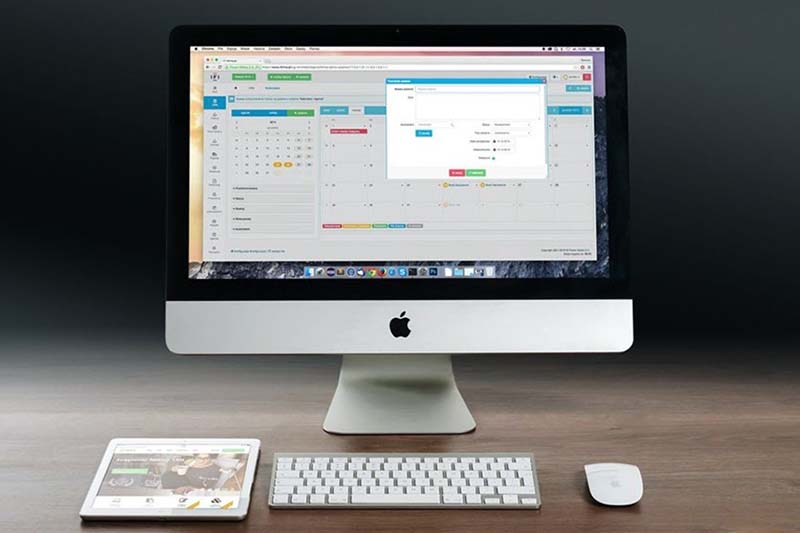
When you play a YouTube video just to realize that the speakers are not working, your frustration level is at its peak. Right? Calm down and increase the volume of the speaker or try to connect external headphones to the computer. If it doesn’t work, restart your computer or run hardware diagnostics.
You may also try to connect Bluetooth speakers to check if they are working appropriately. If not, you may need to update the sound drivers. If nothing seems to work, it’s time to replace the internal speakers, or you can connect USB speakers to fix the problem.
The Conclusion
A majority of computer problems only need a restart or driver updates. If the restart doesn’t fix the persisting problem, an operating system update can be the solution. Tweaking the system settings can also help, but be careful if you are a newbie.
Also, don’t forget to back up the entire data before initiating any workaround so that you can restore the important files in case of accidental deletion.

Leave a Reply