Windows 8.1 is now available for free for those who already own Windows 8, and you can update it via the App store for free. But many users, including me, encountered a problem while updating to Windows 8.1. You are probably also experiencing the Error code 0x80240031 while updating, and it’s really annoying because you can’t push through with the update. So how do you get rid or fix the Error code: 0x80240031 while updating to Windows 8.1? There are several reasons why we are having this error. And below are several methods on how you can probably fix this. It’s not a 100% solution (except for the last method below) because some users claim it worked for them, while others not. Go ahead and check it out below, just be sure to read the warning and disclaimer first.
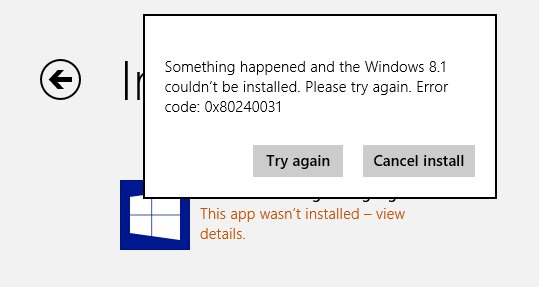
There are several reasons why we get the Error code: 0x80240031. This might be due to corrupted file registry, or damaged or corrupted system files. I personally do not know what the exact meaning of this error is. There are just many possible reasons why we get this. But if you want to install or upgrade to Windows 8.1 and you are being stopped by that annoying Error code: 0x80240031, below are some suggestions you might want to try to fix the problem.
Warning: Updating your system to Windows 8.1 may result in loss of data even though Microsoft claims that you won’t lose anything while updating. You might need or will need to reinstall all your applications and drivers. So I strongly suggest that before you proceed with the update please back up everything specially your important files; and be sure to have all your application installers and drivers ready in case you need to reinstall them.
Disclaimer: I haven’t personally tried the other steps as it requires more time on my part. Haven’t backup my entire system. The steps and suggestions below are gathered from Microsoft forums and other forums where people shared their own experiences and solutions. The solutions below on how to fix the Windows 8.1 Update Error code: 0x80240031 is not a 100% guarantee that it will work on your computer. Some people claimed that it worked for them, while other says it didn’t. Be sure to back up everything specially your important files and have your application’s installers ready just in case some undesirable thing happens. I won’t be held responsible for any damage or data loss on your part. Do this at your own risk!
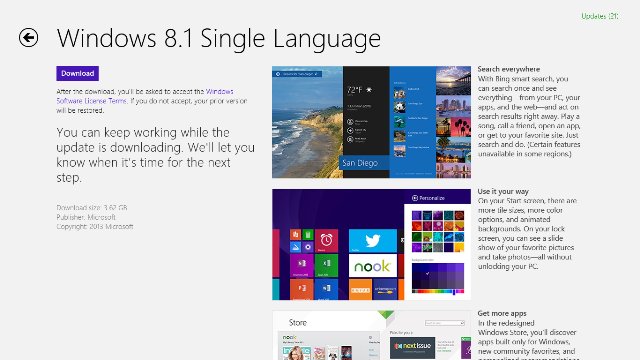
How to Fix Windows 8.1 Error code: 0x80240031 while Updating
Before you try to update to Windows 8.1 be sure that you have a stable and fast internet connection. The size of the update is 3.62GB! That’s almost downloading the full version of Windows 8.1. It is also suggested that you download or try to update during off peak hours on your area or country.
Method 1: Using the SFC /SCANNOW Method
1. Press the Windows button + X on your keyboard, a mini dialogue box will appear
2. Choose Command Prompt (Admin). You must run the command prompt in Administrator level
3. On the command prompt type sfc /scannow and hit enter
4. If everything went okay and no errors where found, restart your computer and try updating again
5. If errors where found, try to fix it using DISM.
6. On the same command prompt window type Dism /Online /Cleanup-Image /RestoreHealth
7. After the repair is complete, restart your computer and try updating now.
Note: I have done this process but another error came out while I was executing DISM.
Method 2: Try Automatic Repair
1. Go to search or hit Windows button + Q
2. From the search click “Settings” found on the right side and type Advanced Startup Options and hit enter
3. This will open the PC Settings in General category. Scroll down and look for “Advanced Startup” and click Restart Now
4. Click Troubleshoot and then click Advanced options, then finally hit Automatic Repair
Method 3: Do A Refresh
1. The steps here are similar to the method 2 since they are found on the same menu/settings. Go to search or hit Windows button + Q
2. From the search click “Settings” found on the right side and type Advanced Startup Options and hit enter
3. This will open the PC Settings in General category. Scroll down and look for “Refresh your PC without Affecting your Files” and click Get Started when you are ready. From there just follow the instructions. Be sure to back up your files. You might lose data on the process.
Note: I personally have not tried methods 2 and 3 because I haven’t made a backup of my system yet. But I’m going for method 4, and probably method 5 in the future.
Method 4: All Else Fails, Try and Try Again
Okay, you have tried everything and still you can’t update to Windows 8.1 because of the Error code: 0x80240031. I also found out that other users were able to update to Windows 8.1 with patience and perseverance to hit the Try Again button or trying again on a later time. Some users claim that they were finally able to update to Windows 8.1 just by simple trying again and again and again.
Method 5: Don’t Update Now and Just Get the Full Version Here
If you are not in a hurry to update, or you are in a hurry and you don’t want to waste time, and you have some extra $100-$189, I suggest you just get the full version of the Windows 8.1 and do a fresh and clean install later. Both the Windows 8.1 and Windows 8.1 Pro are available now. Get the Windows 8.1 here and the Pro version here. Both of them come with free shipping.
Why am I suggesting that you get a full version instead? Well imagine this, what if you need to do a fresh installation of windows in the near future? After you have successfully installed Windows 8, you again need to update and download the whole Windows 8.1 again. Chances are you might encounter the same problem again. So to save you of the trouble and your time being wasted, just get the full version instead.
Let me know which method works for you, or if you have any other known method on fixing the Error code 0x80240031 while updating to Windows 8.1 or updating your app please share it to us below.
This article first appeared on ThePCEnthusiast here Windows 8.1 Update Error code: 0×80240031 – How to Fix It?

Leave a Reply