After I was able to resolve the issue with Windows 8.1 Error code: 0×80240031, and finally updated my Windows to 8.1, I now encountered another problem. This one is a bit annoying because after updating to Windows 8.1, there is an error message on the lower right hand corner of my desktop saying “Windows 8.1 Single Language SecureBoot isn’t configured correctly Build 9600”. I can’t remove it even after changing wallpaper, it like a watermark, similar to what you get if your Windows is not legit. Luckily, I was able to fix this error and removed the warning sign easily. So how did I do it? Below are two methods on how you can remove the SecureBoot isn’t configured correctly watermark on your Windows 8.1 Desktop.
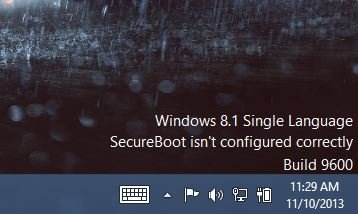
What is Secure Boot?
Before going to the solution on how to remove the SecureBoot error, you might want to know what SecureBoot is and what is it for. If not, skip this section. According to Microsoft “Secure Boot helps increase the security of Windows 8.1 and Windows RT 8.1 PCs by stopping unauthorized software from running. If you see a “SecureBoot isn’t configured correctly” message in the lower-right corner of the desktop, it means that Secure Boot has either been turned off or hasn’t been set up correctly on your PC.”
Method 1
After some research, I found out that the reason you are getting this message is because SecureBoot was either not configured properly or it was disabled, just like what Microsoft said. To fix this issue, you simply need to go to the BIOS of your PC or Laptop and enable it. If you don’t know how to go to the BIOS of your PC, just restart your computer and hold DEL / DELETE key while in POST or before the Windows logo shows up. Or, from inside Windows, hold the Shift key while selecting Restart. Go to Troubleshoot > Advanced Options: UEFI Firmware Settings.
Once inside BIOS, you will usually find the Secure Boot in the Security Options or in Advanced Options of your BIOS menu. In my case, it was in the Security Options. Just enable the Secure Boot feature and restart. After restarting you will notice that the “SecureBoot isn’t configured correctly” error is now gone.
Method 2
Now for those who don’t have a Secure Boot feature or option in their BIOS, or for those who don’t want to enable it and simply want to remove the watermark error, Microsoft has finally released a Windows 8.1 update that will remove the said watermark.
This update not only works in Windows 8.1, but also works in Windows Server 2012 R2. This update is called “2887595 Windows RT 8.1, Windows 8.1, and Windows Server 2012 R2 update rollup: November 2013” or update “KB2887595”. You can find more about it and download the said update for Windows 8.1 and Windows Server 202 R2 here. I personally have not tried the update or installed KB2887595 update since the first Method, or enabling the Secure Boot feature, worked for me.
Hope one of these two solutions will help you fix or remove the “SecureBoot isn’t configured correctly. Build 9600″ watermark on your desktop. Good luck! Please do consider linking back to this article, or share this with your friends who are also having the same problem. Thanks!

Leave a Reply