Did you know that you can turn your Keyboard LED (Caps Lock, Scroll Lock and Num Lock) Indicator to a Network Activity Indicator?
This might be an old trick that I am sharing you, but you might want to try this. This is just a simple trick on how you can use your keyboard’s LED (Caps Lock, Num Lock and Scroll Lock) to show your network’s activity.
Often times, the Scroll Lock and Num Lock LED indicator is not used. Do you remember the last time when your Scroll Lock, Num Lock or Caps Lock LED was turned on? Well my Num Lock LED indicator is always turn on. Sometimes my Caps Lock indicator is ON. But very seldom my Scroll Lock LED indicator is turned on.
Here’s a simple trick to use those LED indicators in your keyboard to show your network’s activity. It will blink ON and OFF like the LED indicator in your LAN Port at the back of your motherboard. I have tried this in Windows 7 and I’m definitely sure that it will work on Windows XP as well. We need to download a very small program though (don’t worry, it’s free). But it’s kinda old. Just follow the simple steps below.
How to use keyboard LED (Num Lock, Scroll Lock and Caps Lock) to show network activity:
1. Download the program called Network Lights. Just click the link and it will open in a new window.
2. Extract the downloaded file. You do not need to install the application. Just double click the NetworkLights.exe and you will see a traffic light icon in your Task Bar. See image below.
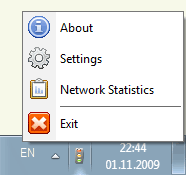
3. Open the settings option for customization. If you want to exit the program, just right-click the traffic light icon and exit.
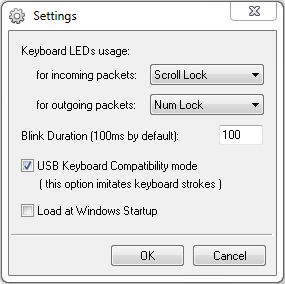
Note: When I tried Network Lights, I was using OCZ Alchemy keyboard. I have to check the “USB Keyboard Compatibility Mode” however the option imitates the keyboard strokes. So it’s really annoying, I can’t maximize a window. This tiny software is good and cool, specially if you have internet connection or network activity however I was not able to enjoy it.
If you have a generic keyboard, I suggest you try it out. I think it will work without checking the Compatibility Mode. I’m not sure if it will work on laptops and notebooks. Just try it out. ^_^
If you have a Razer or other high-end keyboards, let me know how it worked for you. Enjoy!
Don’t forget to SHARE this article! Just Click the icons below!
Network Lights, developed by Igor Tolmachev of IT Samples, is a Windows program, which blinks keyboard LEDs (Light Emitting Diode) indicating outgoing and incoming network packets on network interface.
Network Lights lets you monitor network activity (upload/download) from your keyboard ScrollLock and NumLock indicators. Each LED will flicker when network traffic is detected.


Leave a Reply