Network Activity Indicator for Windows 7
Do you still remember the tiny icon in your taskbar that looks like two monitors that’s flashing on and off to indicate your network activity in Windows XP? It’s gone in Windows 7 and it’s been replace with a static icon that looks like a monitor with an LAN Cable beside it.
The network indicator in Windows 7 only indicates three status namely, Online, Offline and Limited or No connectivity. Whereas the old Network Activity Indicator in Windows XP indicates: Online, Offline, Limited or No Connectivity, plus it indicates outgoing and incoming network packets.
Windows XP Network Indicator: ![]()
Windows 7 Network Indicator: ![]()
So how to display the good old network activity indicator in Windows 7?
We will be needing an application called Network Activity Indicator from IT Samples. This utility is a small standalone executable program and when Run it will immediately be displayed in your Windows 7 taskbar.
Steps to display Network Activity in Windows 7:
1. Download Network Activity Indicator here.
2. Unzip the downloaded file.
3. Double click or Run the NetworkIndicator.exe
4. You’re done! The old Network Activity Indicator will now be displayed in your task bar including your Windows 7 network indicator.
![]()
You can customize the utility by accessing it’s options. Just right click on the icon to display additional options.
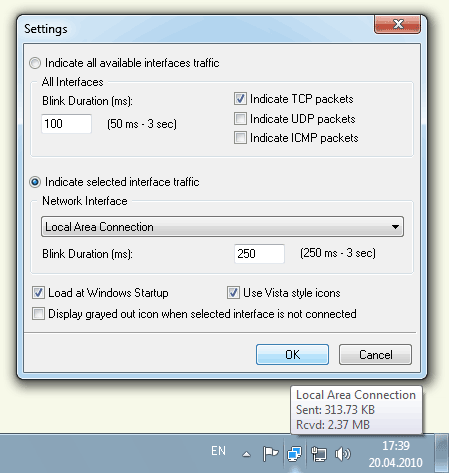
You can also use your keyboard LED lights to indicate your network activity.


Leave a Reply