Ever wonder how you could backup your SMS/Text Messages of your Android smartphone? Weather it be Samsung Galaxy Y or HTC Sensation XE or Samsung Galaxy S II, or any Android device, you can backup and restore your SMS in just a few easy steps.
Before we go through the steps, why do we need to backup and restore your SMS anyway? Well I for one have many important messages in my Android smartphone, and sometimes I just need to back them up whenever I need to do some customization to my smartphone to avoid data loss.
What do you need to Backup and Restore your SMS?
You just need one free simple App called SMS Backup & Restore by Ritesh Sahu. You do not need to root your android smartphone when using this App. I know there are many other Apps that could do the same task, but I like this one and I have personally tried this app.
The SMS Backup & Restore features the following:
- Backup SMS Messages in XML format.
- Choose a scheduled time to automatically backup everyday.
- Choose the name of the file to backup to.
- Option to add and XSL style sheet to the XML file, so that the file can be opened with a browser for viewing easily. Check the “Related Downloads“. Copy it in the same folder as the Backup XML file and then open the XML file in a browser like Internet Explorer or Firefox.
- Option to add the date in readable format.
- Backup format is independent of the Android version so the messages can be easily moved from one phone to another, irrespective of which version of Android it has. Tested with v1.5 to v4.0.
- Option to select which conversations to backup.
- Option to choose the format for the auto-generated file name.
- Restore SMS Messages.
- Option to select the backup file to be restored from the folder.
- View Messages in the backup files.
- Delete all SMS Messages on the Phone.
- Email a backup file.
- Delete existing backup files.
- Option to delete old files automatically after specified number of days.
- Import SMS Messages from Windows Mobile.
- Import SMS Messages from Nokia.
- Import SMS Messages from Sony Ericsson.
- The backup files can also be viewed on the computer and edited using MS Excel.
Where to download SMS Backup & Restore app?
You can download Backup and Restore here
After you have downloaded SMS Backup and Restore, simply istall the App and select the option that best fits your needs. The menu is very easy to understand and manuver. You can see some screenshots below.


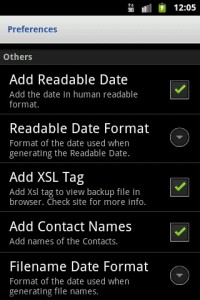
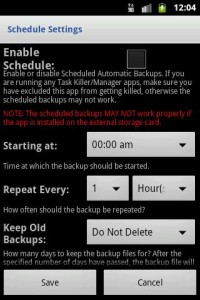
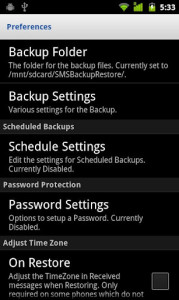
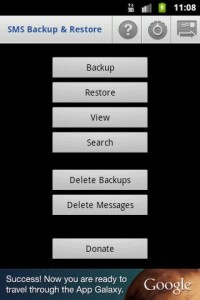
Leave a Reply