Changing the font in Samsung Galaxy Y S5360 is easy. This step by step guide on how to change the font in Samsung Galaxy Y S5360 will show you how you change the default font to your desired font style. This procedure may also be applicable to other Samsung Galaxy smartphones and/or other Android (Gingerbread) smartphones.
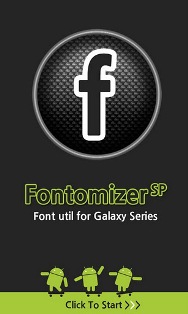
Things you need to change the font in Samsung Galaxy Y:
1. WiFi or Internet Connection
2. Fontomizer SP(Font for Galaxy) – Optional. You can download it here
Below are the steps on how you can change the font in Samsung Galaxy Y S5360. The steps below can also be used in other Samsung Galaxy devices and other similar Android Smartphones.
Steps on how to change the font in Samsung Galaxy Y S5360:
1. Download the Fontomizer SP or Font for Galaxy above. It’s a free app for downloading fonts.
Note: Fontomizer is optional, you can also download other fonts for android devices and install them in your unit.
2. Run Fontomizer and browse through the list of fonts and choose the font that you like. You will need an internet connection or Wifi connection during this process. The Fontomizer will download the font for you, you just need to install the font after it has been downloaded.
Note: Downloaded fonts or files are usually stored in a folder called “Download”. Just browse your files and install it from there.
3. After you have installed the font go to Applications -> Settings -> Display -> Screen Display -> Font Style. From there just choose the font that you like.
Note: For other devices go to Applications -> Settings -> Display -> Font
4. After choosing a font, it will ask you to restart. Just restart your device and you’re done!
Just choose the “Default font” if you want to reset it back to its original font.


Leave a Reply